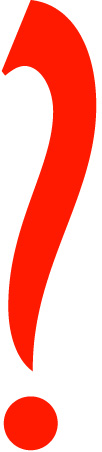
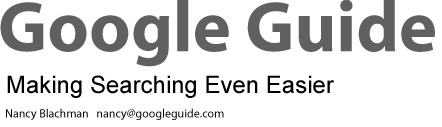
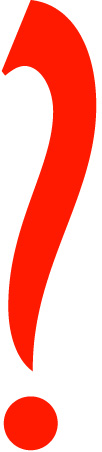 |
|
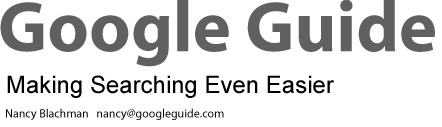 |
|
|
As a bid to make everyone's online life a little easier, ...
Nancy Blachman has put together an excellent and
elegant new interactive online Google tutorial.
|
|
|
Learn to use google more effectively from this awesome fan
site.
|
|
|
Think you just type in [terms] and something happens?
Nancy Blachman wrote a complete and essential guide for a successful search
with Google. Add it directly to your Favorites.
|
| Nancy's Favorite Features |
In addition to searching the web, you can use Google to find specific information that is available offline or on specialized sites. In this page I describe how Google works and features that enable me to find more quickly things I want.
| |
||||||
| Tools |
|
|||||
| |
||||||
| Shortcuts | ||||||
| |
||||||
| Special Searches |
||||||
| |
||||||
To learn more about a particular service or feature, click on the title of a section, which links to a more detailed description in Google Guide, classic.googleguide.com, or read How to Do Everything with Google.
Tools
Enter a query even if Google's home page isn't in your browser.
I often access Google from the Toolbar when I use Windows
95/98/ME/NT/2000/XP and Internet Explorer 5.0 or a more recent version
or from Googlebar when I use Mozilla.
For Mac OS X users, Apple's Safari web browser includes
Google search and my other favorite Toolbar features.
My favorite Toolbar features include
| Feature | What it can do |
| Search Box | Access Google's search technology from your browser toolbar. |
| Highlight | Highlight terms on the current page. |
| Pop-up Blocker | Stop annoying pop-up windows (new in version 2.0 of Toolbar). |
Browser Buttons - www.google.com/options/buttons.html
I often search using Google browser buttons when I don't have access to a Google Toolbar or Deskbar.
Copyright © 2003 Google Inc. Used with permission.
Google provides shortcuts that seem intuitively obvious once I've learned about them.
Instead of visiting an on-line map-providing service, just enter a US address into Google. You can also copy and paste addresses, even ones with embedded carriage returns, into Google's search box. When Google recognizes your query as a location, the results page includes links to map providers for that location.
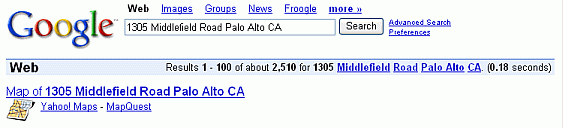
Click on either the Yahoo! Maps link or the MapQuest link to view a map showing the Lucie Stern Community Center at 1305 Middlefield Road in Palo Alto, California and links to driving directions.
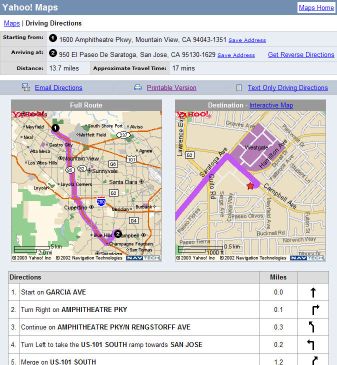
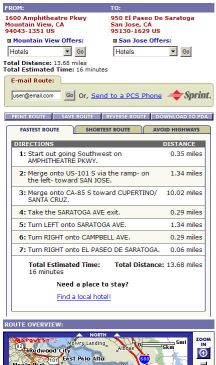
Just enter a company or person's name and a city, state, or zip code in the standard web search box. If you have easy access to the web, Google's phonebook feature can be more convenient than your local phonebook and more extensive.
On the results page, phonebook listings are next to a telephone icon.
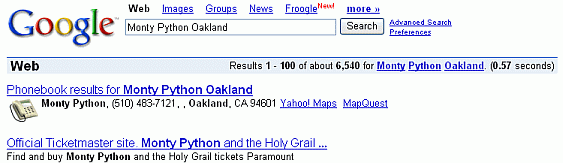
Google's phonebook feature recognizes inputs in the following formats.
To find a US residence, enter either ... Examples First name (or first initial), last name, city
(state is optional)[ Monty Python Oakland ] First name (or first initial), last name, state [ Monty Python CA ] First name (or first initial), last name, area code [ M Python 510 ] First name (or first initial), last name, zip code [ Monty Python 94601 ] Phone number, including area code [ 510-555-1212 ] Last name, city, state [ Python Oakland CA ] Last name, zip code [ Python 94601 ]
Notice that Google supports reverse look up. You can enter a phone number with area code and learn to whom that number belongs.
To seek a US business, enter ... Examples Business name, city, state [ Trek Waterloo WI ] Business name, zip code [ Ben & Jerry's 05403 ] Phone number including area code [ (650) 930-3500 ]
Google lists up to three results that match your phonebook query.
To see other listings, click on the "results" link that's just above the phonebook entries.
![A screen shot of the links to phonebook entries for [ parents
Palo Alto CA ].](/images/localListings.gif)
If Google finds any dictionary definitions for your search terms, it shows those words as underlined links or includes a definition link in the statistics bar section of the results page (located below the search box showing your query). For example, learn what co-founders Larry Page and Sergey Brin, and CEO Eric Schmidt mean when they say they run Google as a triumvirate.
Click on the underlined terms or the definition link in the statistics bar to link to their dictionary definition, which also may include information on pronunciation, part of speech, etymology, and usage.
When you include define, what is, or what are in your query in front of a word, phrase, or acronym, Google displays one Glossary definition above your search results. In February of 2003, Google acquired Pyra Labs, a company that makes it easy for you to create your own blog. What's a blog? Let's ask Google to define the term.
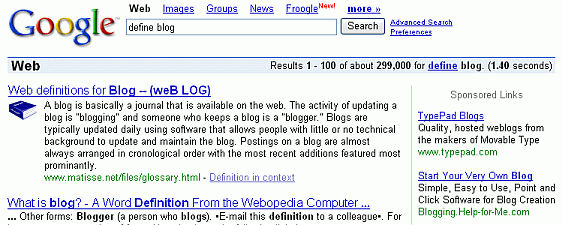
When your query includes the "define:" operator, Google displays all the definitions it finds on the web.
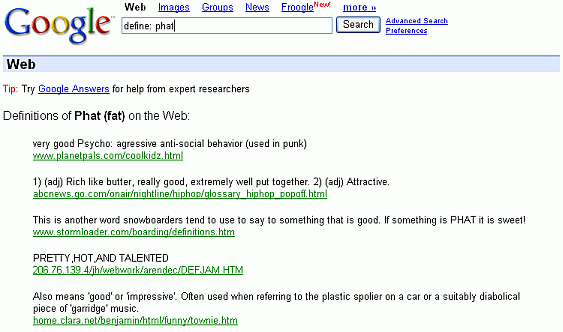
- The Google Calculator isn't Mathematica, Maple, or Matlab
But it's free and may be good enough for your purposes. It can add up a list of numbers, convert from miles to kilometers, and evaluate some other mathematical expression. Simply enter the expression you'd like evaluated in Google's web search box and hit the ENTER key or click the "Google Search" button. For example, add up some receipts.
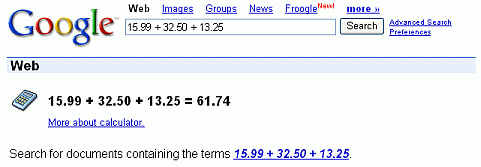
Calculate a tip for a meal that costs $93.45.
Calculate the cosine of 2π.
Convert from one set of units to another.
Many commonly used physical constants are built into Google's calculator.
- Other Shortcuts
Special Searches Examples Stock Quotes
[ csco dell ] Travel Conditions
[ ewr airport ] Package Tracking
[ 999444666222 ] Flight Tracking Information
[ united 42 ] Vehicle Information
[ JH4NA1157MT001832 ] Patent Search
[ patent 5122313 ] FAA Airplane Registration Numbers
[ n199ua ] UPC Codes
[ 036000250015 ] FCC Equipment IDs
[ fcc B4Z-34009-PIR ]
Keeping Abreast of the News - News Alerts
Rather than searching Google News every day to find out what's new, I set up Google News Alerts to send me email when news articles of interest to me appear on the web.
I've also set up Google Alert, a third-party service available at www.googlealert.com, to keep up with the latest news about Google, How to Do Everything with Google, and Google Guide. Google Alert is more flexible and returns more results than Google's News Alerts.
When Google was first launched, it returned only pages that matched all your query terms exactly. To increase the number of results, Google now returns pages that match variants of your search terms. For example,
finds pages that contain words that are similar to some or all of your search terms, e.g., "child," "children," or "children's," "bicycle," "bicycles," "bicycle's," "bicycling," or "bicyclists," and "helmet" or "helmets." Google calls this feature word variations or automatic stemming.
Disable automatic stemming by preceding each term that you want to be matched exactly with the + operator. For example, if you want to see pages that only mention one favorite book rather than lists of favorite books, precede the word "book" by a + sign.
If you want to search for pages that contain a phrase or proper name and not variations, enclose your search terms in quotes (" "). For example,
finds pages containing exactly the phrase "Dr. Phil." So this query would find pages mentioning host of a popular television show about parenting, but not pages containing "Dr. David Phil " or "Phil Cahil Dr." The query
(without quotes) would find pages containing any of "Dr. Phil," "Dr. David Phil," or "Phil Cahil Dr."
Because some people spell hyphenated words with a hyphen and others with a space, Google searches for variations on any hyphenated terms.
When Google encounters a hyphen (-) in a query term, e.g., [ pre-school ], it searches for:
[ pre-school
] matches "pre-school," "pre school," and "preschool"
[ pre school
] matches "pre-school" and "pre school"
If you aren't sure whether a word is hyphenated, go ahead and search for it with a hyphen.
I wish Google accepted regular expressions, i.e., a set of symbols and syntactic elements used to match patterns of text. Unfortunately Google doesn't. But you can fine-tune your search query and increase the accuracy of its results by using special characters and operators, such as +, -, ~, .., OR, *, and quotation marks.
Force Google to include a term by preceding the term with a "+" sign.
The + operator is typically used in front of stop words that Google would otherwise ignore or when you want Google to return only those pages that match your search terms exactly.
Precede each term you do not want to appear in any result with a "-" sign.
Find synonyms by preceding the term with a ~, which is known as the tilde or synonym operator.
Specify synonyms or alternative forms with an uppercase OR or | (vertical bar).
Use quotes (" ") to group compound words and phrases together.
Specify that results contain numbers in a range by specifying two numbers, separated by two periods, with no spaces.
Use an *, known as a wildcard, to match any word in a phrase (enclosed in quotes).
Let's look at other examples that use the * operator.
What are other verses to an army song I learned at camp.
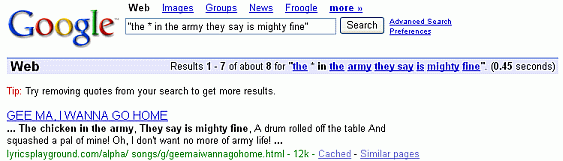
Not sure how someone's name is written?
[ "Hillary Clinton" ]
[ "Hillary * Clinton" ]
[ "Clinton Hillary" ]
[ "Clinton * Hillary" ]
If you're interested in running proximity searches, try out GAPS, a third-party search tool available at http://www.staggernation.com/cgi-bin/gaps.cgi.
This table summarizes how to use basic search operators. You may include any of these operators multiple times in a query.
| Notation | Find result | Example |
| terms1 terms2 | with both term1 and term2 | |
| term1 OR term1 | | with either term1 or term2 or both |
[ Tahiti OR Hawaii ] [ Tahiti | Hawaii ] |
| +term | with term (The + operator is typically used in front of stop words that Google would otherwise ignore or when you want Google to return only pages that match your search terms exactly. However, the + operator can be used on any terms.) | [ +i spy ] |
| -term | without term | |
| ~ | with term or
one of its synonyms (currently supported on Web and Directory search) | [ google ~guide ] |
| number1..number2 | with a number in the
specified range | [ trail-a-bike $50..$350 ] |
| " | with the exact phrase, a proper name, or a set of words in a specific order |
[ "I have a dream" ] [ "Rio de Janeiro" ] |
| "terms1 *
| with the phrase (enclosed in quotes) and * replaced by any single word | [ "Google * my life" ] |
By default, Google returns just 10 results for a search. You can increase the number of results displayed per page to 20, 30, 50, or 100. The more results displayed per page, the more likely you are to find what you want on the first page of results. The downside is that the more results per page, the more slowly the page loads. How much more time it takes depends on your connection to the Internet.
Web pages are available in languages other than English.
Google provides a translation link to enable you to get the gist of pages written in some languages.
Want to translate some text or a web page? Try the Translate feature available from the Language Tools link on Google's home page.
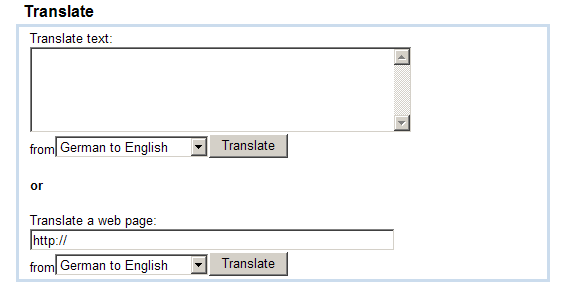
If you want to translate some text or a page into a language other than those Google Language Translation Tool offers, check out Fagan Finder's Translation Wizard.
From the Preferences page, specify your global preferences, including
You can restrict your searches to those pages written in the languages of your choice by setting the search language.
By default, Google Web search includes all pages on the Web.
If you want to restrict results to a single language for a few queries, consider using the Language Tools menu option in the Google Toolbar, the Advanced Search page, or Language Tools.
Where are your Search Terms on a Page?
When Google returns a link to a page that appears to have little to do with my query, or if I can't find the information I'm seeking on the current version of the page, I look at the cached version.
Click on the Cached link to view Google's cached version of the page with the query terms highlighted.
Note: Internet Explorer users may view results or a page with any word(s) highlighted, not just search terms, by using the highlight feature of the Google Toolbar, which I mentioned above.
Google showcases some prototypes and products in development on the Google Labs, the web site of Google's research group.
My favorite prototype is Google Sets.
Enter a few items from a set of things.
Google Sets will try to predict other items in the set.
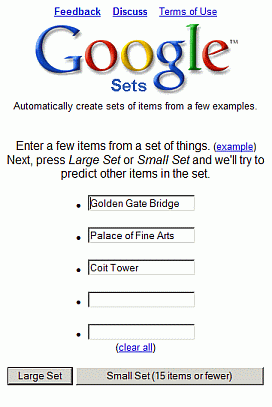
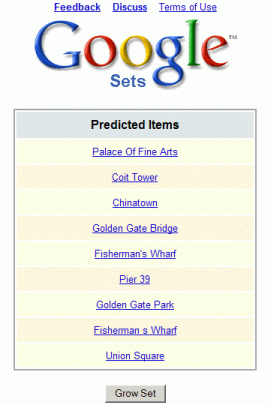
I've used Google sets to find
I never would have imagined that I would be listing Google advertising among my favorite features. I'm both pleased as a user and as an advertiser. Ads have led me to useful information that I might not have otherwise found so easily and my ads have steered thousands of interested users to my Google tutorial for a minimal cost.
Google's approach to ads is similar to its approach to search results: the ads must deliver useful links, or the ads are removed.
You can distinguish ads by their format and the label "Sponsored Link." Ads contain a title, a short description, and a web address (URL).
Like a race car, there are special features if you want more control over your searches.
When you don't find what you're seeking, consider specifying more precisely what you want by using Google's Advanced Search feature, which
You can specify most of the Advanced Search page options in a regular search box query by using advanced operators, i.e., query words that have special meaning to Google.
Want to see examples of advanced operators?
Note: The colon following the operator name is mandatory.
Advanced operators allow more flexibility than the basic operators and the Advanced Search form.
Find a page by its title.
Find pages whose titles contain the word "security," with the word "e-mail" on the text of the page not on microsoft.com.
Find crime reports in California.
Find pdf documents with information about financial planning for a child's college education.
Search non-commercial organizations, educational, and government sites.
Find every page on a site that is included in Google's index.
Learn about techniques used by hackers to exploit targets and find sensitive data and how to defend your own websites in Johnny Long's Google Hacking Mini-Guide.
The Google Guide Advanced Operator Quick Reference (classic.googleguide.com/advanced_operators_reference.html) provides a nice two-page summary of the search operators grouped by type.
There is an alphabetical list of the search operators in the Using Search Operators (Advanced Operators) section of Google Guide.
For tips on using one or more search operators in a query, see the last section in Using Search Operators (Advanced Operators).
Links to Other Useful Information
Click on any of the following links for more on these topics.
Selecting Search Terms
How Google Interprets a Query
Refining a Query
What Appears on the Results Page
Getting to the Last Result
When Google added features (Feature History)
How Google Works
For more features and services as well as how Google works, read Google Guide (classic.googleguide.com) or How to Do Everything with Google.
| [Home] [Intro] [Contents] [Print] [Favorites] [Query Input] [Understanding Results] [Special Tools] [Developing a Website] [Appendix] |
|
For Google tips, tricks, & how Google works, visit
Google Guide at classic.GoogleGuide.com. By Nancy Blachman and Jerry Peek who aren't Google employees. For permission to copy & create derivative works, visit Google Guide's Creative Commons License webpage. |