| Sharpening Your Query by using Google's Advanced Search Form |
When you don't find what you're seeking, consider specifying more precisely what you want by using Google's Advanced Search feature. Don't be frightened by the name "Advanced Search"; it's easy to use, and it allows you to select or exclude pages with more precision than Google's standard search box. Click on the Advanced Search link at the right of Google's search box.
or visit www.google.com/advanced_search and fill in the form. The Advanced Search form is automatically filled in with appropriate information from your previous query — if you entered a query just before you clicked on the Advanced Search link. If you searched for a phrase, the phrase appears in the phrase search box. If you restricted your search to a specific site or domain, the domain appears in the domain box.
Filling in the top portion of the Advanced Search form is an easy way to write restricted queries without having to use the " ," +, -, OR notation discussed in the previous section Crafting Your Query.
Advanced Search
Find resultsBasic Search
ExampleBasic Search
Find resultswith all of the words [ tap dance ] with all search terms with the exact phrase [ "tap dance" ] with terms in quotes in the specified order only without the words [ tap -dance ]
[ -tap dance ]including none of the terms preceded by a - with at least one of the words [ tap OR ballet ]with at least one of the terms adjacent to OR
Let's look at some examples. If you click on the screen shots in this section, you'll be taken to the results of running the corresponding search.
Note: Instead of specifying your own synonyms for tutorial, you can instruct Google to suggest its own by using the tilde operator, [ google ~tutorial ] or [ google ~guide ]. See Crafting Your Query.
The next part of the Advanced Search page lets you restrict the types of pages listed in your search results.
Next we'll look at each part of the form. If you want to jump ahead to a particular part, though, choose it from this list:
Now a detailed description of each part of the Advanced Search page:
If you always want only results in a certain language or set of languages, then change your search language in your Google preferences. See the section Customizing Your Results by Using Preferences to learn how to change your Google preferences to modify the way your search results appear.
| File Format | Suffix | Description |
| Adobe Acrobat PDF | A publishing format commonly used for product manuals and documents of all sorts. | |
| Adobe PostScript | .ps | A printing format often used for academic papers. |
| Microsoft Word | .doc | A common word processing format. |
| Microsoft Excel | .xls | A format for spreadsheets. |
| Microsoft Powerpoint | .ppt | A format for presentations and slides. |
| Rich Text Format | .rtf | A format used to exchange documents between Microsoft Word and other formats. |
Since documents in PDF format tend to be better written than web pages, let's search for documents on estate planning in PDF format.
You can restrict your search to other file formats by using the filetype: search operator, which I will discuss in the section Using Search Operator (Advanced Operators).
This option is useful when searching for timely information such as annual events, specifications for a new model of car or appliance, or what people have been doing lately.
Recently, scientists reported new findings about the risks and benefits of hormone therapy used by 40% of postmenopausal American women to relieve menopause symptoms. We're more likely to find links to this information by searching only for web pages updated in the last three months.
Visit the Wayback Machine if you want to see what a site looked like months or years ago or if a site is currently inaccessible. The Wayback Machine, also known as the Internet Archive, maintains a digital library of snapshots of many Internet sites.
Since I'm interested in a "half-bicycle" trailer for my young twins, let's search for one called Trail-a-Bike in the price range $50-$1000.
The title of a webpage is usually displayed at the top of the browser window and in the first line of Google's search results for a page. The author of a website specifies the title of a page with the HTML TITLE element. There's only one title in a webpage.
Find pages on Google whose URL contains FAQ, an abbreviation for either Frequently Asked Questions or Frequently Answered Question. In the solution below I look for pages containing both Google and FAQ in the URL.
Let's look at a couple of examples. If you click on the screen shots in this section, you'll be taken to the Advanced Search form specifying the corresponding search.
Larry Page and Sergey Brin, Google's founders, were graduate students at Stanford when they wrote a paper describing their prototype search engine. Let's search for it by entering their names and restricting our search domain to Stanford University's site, stanford.edu.
To find information on volunteering for an organization, search for results with the word "volunteering" and restrict the domain to ."org."
In general — unless a page states otherwise — it's safe to assume that pages you find with Google cannot be freely used in any way you like. However, some pages have special marking to tell search engines such as Google that the page is covered by the Creative Commons license — and what types of usage are permitted. The Usage Rights search finds these specially-marked pages.
Your choices are:
| Usage Rights | Description |
| not filtered by license | standard, unfiltered Google results |
| free to use or share | results you can copy or redistribute |
| free to use or share, even commercially | results you can copy or redistribute for profit |
| free to use share or modify | results you can copy or adapt, as well as redistribute |
| free to use, share or modify, even commercially | results you can copy or adapt, as well as redistribute, for profit |
Note that simply finding pages with the Usage Rights search doesn't guarantee your rights. You should check each page to be sure about its usage terms.
Let's say that you want to build a website with recipes for vegetables. We'll find pages on Google with Usage Rights "free to use, share or modify, even commercially"
When you turn off SafeSearch filtering and search for non-pornographic content, Google will order your results in a way that adult sites won't be listed prominently. For example, searching for [ breast cancer treatment ] with SafeSearch turned off, you're unlikely to run across sites with provocative images of breasts.
In an effort to return as many useful results as possible, SafeSearch doesn't currently filter out hate speech, anarchy, criminal activity, crude and tasteless material, illegal weapons, bomb making, etc., content that other filtering systems attempt to exclude.
The Advanced Search form also offers page-specific searches for finding pages similar to a page for which you have a web address (URL) and for finding out what pages link to a particular page.
The most common users of backward links are webmasters and website publishers who are curious to know what sites link to theirs. People also use them to find out who links to competitors' sites.
Unlike the other fields in the Advanced Search form, the page-specific searches can't be combined with other query terms. Consequently each has its own Search button.
You can easily run these page-specific searches from Google's Toolbar, which is described in the section Making Google Easier with Google Tools.
For example, to find out about the wonderful reference site www.refdesk.com, enter www.refdesk.com into Google's search box.
Once you've refined your Advanced Search, you can watch for changes in the top 20 results by setting up Google Alerts. Google will find and deliver links to new web pages once a week, once a day, or as soon as Google finds them. Simply copy and paste your advanced search query into the search box on the Google Alerts page.
If you want to specify what you're looking for with more precision than Google's Advanced Search form offers, try the Google Ultimate Interface, a third-party application available at www.faganfinder.com/google.html. With the Ultimate Interface you can:
Michael Fagan developed Google Ultimate Interface when he was a teenager.
If you're not sure of all the types of information that you can search for with Google, check out Soople, www.soople.com/soople_int.php.
I describe many of the capabilities included in Soople in Part II: Understanding Search Results and Part III: Special Tools.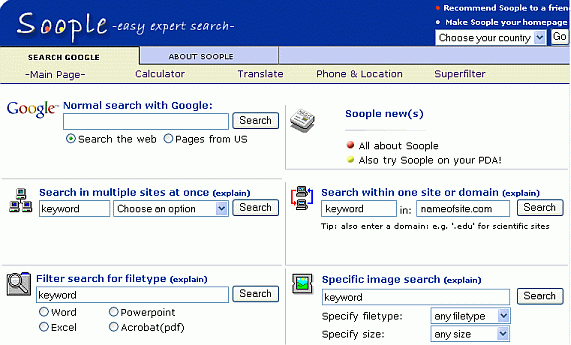
Refining a query means changing or adding to the set of search terms to do a better job of returning the pages you're seeking. Successful researchers frequently enter several queries to find what they're seeking.
The search boxes at the top and bottom of the results page show the query for the current results page. If the query uses special operators that you entered either directly or indirectly through the advanced search form, they will appear in the search box as well. To refine your query, edit what's in the search box and then click the "Google Search" button or hit the ENTER key.
Let's look at a few examples.
You can get the same results in one step fewer by simply specifying additional terms to your previous query.
On Internet Explorer and on some other browsers, you can change a term or an entire query easily. First, highlight the part you want to change by double-clicking a word, or triple-clicking to highlight the entire query. Then either press the DELETE key to remove the highlighted text or type new text to replace it.
For example, to change "great vacation spots" to "great vacation areas," double-click on the word "spots" below and type "areas."
The following table presents suggestions to narrow or focus a search, as well as tips for broadening a search that has produced few useful results. Click on a link in the table to be taken to the section in Google Guide that describes features and ways to refine your query.
Too many results? Focus the search by... Too few results? Broaden the search by... adding a word or phrase removing a word or phrase specifying the order in which you want words to appear specifying words instead of phrases using a more specific term using more general terms identifying ineffective terms and removing them including synonyms or variant word forms or using a more common version of the word's spelling limiting to a domain or site broadening the domain or searching the entire web limiting to a date range or including a date removing a date range limiting where terms occur removing redundant terms or splitting a multi-part query restricting type of file searching any type of file limiting pages to a particular language translating your search terms into other languages and searching for the translated terms limiting pages to a particular country searching the entire web
For a tutorial on how to use Advanced Search, visit www.lib.monash.edu.au/vl/google/goog06.htm.
If you already know how to read a web address or URL (Universal Resource Locator, pronounced "you are ell"), skip this section. Otherwise, consider the hypothetical web address http://classic.googleguide.com/searchEngines/google/searchLeader.html (which might list reasons why Google is a search leader). Here's what it all means:
http transfer protocol (type of information being transferred) classic.googleguide.com website name, host name googleguide second-level domain name com top-level domain name searchEngines directory name (major category) sub-directory name (sub-category) searchLeader file name (a file within the directory) html file format
Here's a list of some common top-level domain names. Note that some sites don't follow these conventions:
.edu educational site (usually a university or college) .com commercial business site .gov U.S. government/non-military site .mil U.S. military sites or agencies .net networks, Internet service providers, organizations .org non-profit organizations and others
Because the Internet was created in the United States, "US" was not originally assigned to U.S. domain names; however, it's used to designate American state and local government hosts, including many public schools, and commercial entities, e.g., well.sf.ca.us. The domain .ca represents Canada, unless it's followed by .us, in which case it represents California.
Domain
CodesState .ca.us California .nv.us Nevada .tx.us Texas
Other countries have their own two letter codes as the top level of their domain names — although many non-US sites use other top-level domains (such as .com):
Domain
CodesCountry .ca Canada .de Germany .dk Denmark .jp Japan .il Israel .uk United Kingdom .za South Africa
To limit results to a single site or domain, specify the site name (e.g., classic.googleguide.com or googleguide.com) or a top-level domain name (e.g., .com or .edu) in Google's domain selector.
This problem set is designed to give you practice with specifying more precisely what you're seeking by using the Advanced Search form. For hints and answers to selected problems, see the Solutions page in the Appendix.
| [Home] [Intro] [Contents] [Print] [Favorites] [Query Input] [Understanding Results] [Special Tools] [Developing a Website] [Appendix] |
|
For Google tips, tricks, & how Google works, visit
Google Guide at classic.GoogleGuide.com. By Nancy Blachman and Jerry Peek who aren't Google employees. For permission to copy & create derivative works, visit Google Guide's Creative Commons License webpage. |