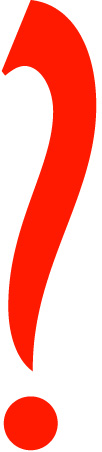
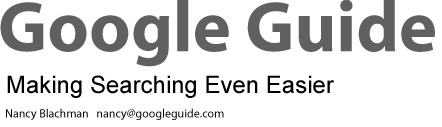
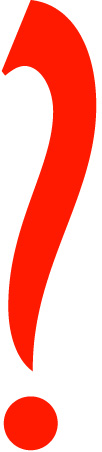 |
|
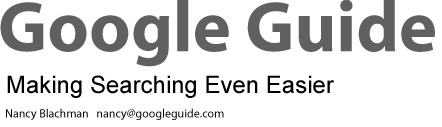 |
|
|
Google Guide: Interactive Online Tutorial on Searching with Google™
is the single best resource for understanding everything there is to
know about Google. |
|
|
Google Guide (there's much more to Google than you think!)
|
|
|
Need a refresher on using Google? Check out the Google Guide, which is
maintained by Nancy Blachman, who is not affiliated with Google (but
she's a fan!). The guide offers tutorials on just about any feature of
Google you'd care to use.
--Tom Mighell, Internet
Legal Research Weekly, Feb. 8, 2004
|
In this course segment you'll learn — among other things — how to:
Google displays the current service link (the kind of search that the current page will perform) in black. Links for other services are blue.
After running a search on one service, you can click on another service's link to run a search on that service using the same terms. For example, when you click on the News link, your search will be repeated on Google's News service.
Topic-specific searches are accessible from the Advanced Search form.
|
Several nice summaries of some of Google's features and services are available online:
The word "Beta" beside the name of a service means that Google is testing and refining the service. Use the service, and if you are so inclined, provide feedback to Google on how the service can be improved.
Next, we'll look at many of the special search tools listed above, as well as:
This section ends with Google's feature history.
The search tips and behaviors described in Part I of Google Guide work with Google's special search tools, except that the synonym operator (~) currently works only on Web and Directory searches.
For more information on Google special services and tools, visit www.google.com/options/.
| Making Google Easier with Google Tools |
You can use Google even when the www.google.com page isn't currently in your browser. It's simple to do with the following tools and features.
Here's how.
Access Google from your Internet Explorer toolbar. The following table lists just some of the many wonderful features available through the Google Toolbar.
| Feature | Allowing you to ... |
| Search Box | Access Google's search technology from your browser toolbar. |
| Search Site | Search only the pages of the site you're currently visiting. |
| Highlight | Highlight terms on the current page. |
| Word Find | Find your search terms on a page and navigate to them. |
| Pop-up Blocker | Stop annoying pop-up windows (new in version 2.0 of Toolbar). |
| AutoFill | Automatically fill in a form (new in version 2.0 of Toolbar). |
Below are links to more information on Google's Toolbar:
Google's Toolbar is now available for Firefox.
If you use Mozilla or Netscape, try Googlebar, googlebar.mozdev.org, which emulates all of the basic search functionality of Google's Toolbar, allowing you to easily access almost all of Google's specialty searches (some of which may not be supported by the Google Toolbar) from one convenient toolbar. Googlebar works on recent versions of Mozilla and Netscape, but may not work on older ones.
Access Google from your Windows desktop toolbar. The following table lists the Deskbar key features.
| Feature | Allowing you to ... |
| Search Box | Access Google's search technology even when your browser isn't running. |
| Preview | Preview search results in a small inset window that closes automatically. |
| Accessibility | Access Google from any application by pressing the CTRL, ALT, and the G keys simultaneously (CTRL+ALT+G). |
| Search Selected Text | Select text within a Word document, e-mail, browser page, or any other application, and then use that selected text as your search query by pressing the CTRL, ALT, and the G keys simultaneously (CTRL+ALT+G). |
| Keyboard Shortcuts | Access Google News by pressing the CTRL and the N keys simultaneously (CTRL+N), Google Images (CTRL+I), Froogle (CTRL+F), Web Search (CTRL+W), Groups (CTRL+U), I'm Feeling Lucky (CTRL+L), Definitions (CTRL+D), Stock Quotes (CTRL+Q), and Thesaurus (CTRL+T). |
For more information on what the Deskbar can do, visit toolbar.google.com/deskbar/help/cmds.html.
Copyright © 2003 Google Inc. Used with permission.
GoogleSearch
Performs search on any highlighted text or
pops up a search box and prompts you for search
terms.
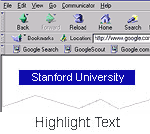
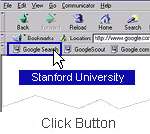
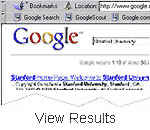
Copyright © 2003 Google Inc. Used with permission.
OR
GoogleScout
Delivers links to sites and information related to whichever page you
are viewing.
Google.com
Click the Google.com button to go directly to the www.google.com page.
NOTE: The Google Browser Buttons should work for recent versions of most browsers, but may not work on older ones.
Google Browser Buttons are available at www.google.com/options/buttons.html.
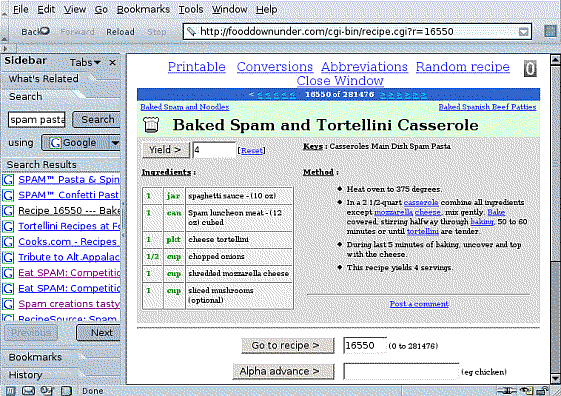
| Shortcuts |
Google provides shortcuts for finding commonly sought utilities and information, which you may have previously found offline or on specialized sites. The results of these shortcuts appear to the right of a tag or specialized icon and above your search results.
To read about all of these shortcuts, one by one, simply click the "Next" links at the top or bottom of this page and the following Google Guide pages. Or, to read about any one of them now, click on the item below:
Calculator
Phone Numbers and Addresses
Street Maps
Stock Quotes
Definitions (Google Glossary)
Travel Conditions
Search by Number
Area Code Maps
Package Tracking
Flight Tracking Information
Vehicle Information
Patent Search
FAA Airplane Registration Numbers
UPC Codes
FCC Equipment IDs
| Calculator |
Want to add up a list of numbers, convert from miles to kilometers, or evaluate some other mathematical expression? Instead of using a piece of paper, your calculator, or a computer math software program, you can now solve mathematical problems with Google's built-in calculator function.
Simply enter the expression you'd like evaluated in Google's web search box and click the ENTER key or click the "Google Search" button.
The Google Guide Calculator Reference provides a nice summary of some of Google's calculator features.
Once you have a result, you can use your browser's Copy feature (usually on its Edit menu) to copy the result. Then you can paste it into another program, a box in a form on another web page, and so on.
The calculator can evaluate mathematical expressions involving:
| Operator | Function | Example |
| + | Addition | [ 15.99 + 32.50 + 13.25 ] |
| - | Subtraction | [ 79 - 18 - 19 ] |
| * | Multiplication | [ 2 * 3 * 7 ] |
| / | Division | [ 378 / 9 ] |
| ^ or ** | Exponentiation (raise to a power of) | [ 4^10 ] or [ 4**10 ] |
| % of | Percent | [ 15% of 93.45 ] |
| mod or % | modulo (the remainder after division) |
[ 15 mod 9 ] or
[ 15 % 9 ] |
| the nth root of | calculates the nth root |
[ 4th root
of 16 ] [ cube root of 109 ] [ square root of 42 ] or [ sqrt(42) ] |
Note: To do multiplication, you must include the * symbol; [ 3 * 4 ] will be calculated, 3 4 won't.
| Operator | Function | Example |
| sin, cos, tan, sec, csc, cot, etc. | Trigonometric functions (arguments are assumed to be in radians) |
[ cos(pi/6) ] |
| arcsin, arccos, arctan, arccsc, etc. | Inverse trigonometric functions |
[ arccos(.5) ] |
| sinh, cosh, tanh, csch, arsinh, arccsch, etc. | Hyperbolic functions |
[ cosh(6) ] |
| ln | Logarithm base e | [ ln(16) ] |
| log | Logarithm base 10 | [ log(16) ] |
| lg | Logarithm base 2 | [ lg(16) ] |
| exp | Exponential function | [ exp(16) ] |
| ! | Factorial | [ 5! ] |
| choose | x choose y calculates the number of ways of choosing a set of y elements from a set of x distinct elements | [ 5 choose 3 ] |
The following table lists just a few of the commonly used mathematical constants known to the calculator function.
| Name and description | Example |
| base of the natural system of logarithms | [ e ] |
| pi, the ratio of the circumference to the diameter of a circle | [ pi/6 ] |
| imaginary number, i, which represents one of the two square roots of -1 | [ i^2 ] |
| Euler's constant, gamma | [ e^gamma ] |
| Type of Units | Examples |
| Currency | Australian Dollars (AUD), British pounds (GBP), Euros, US Dollars (USD) |
| Mass | kilogram or kg, grams or g, grains, pounds or lbs, carats, stones, tons, tonnes |
| Length | meters or m, miles, feet, Angstroms, cubits, furlongs |
| Volume | gallons, liters or l, bushels, teaspoons, pints |
| Area | square kilometers, acres, hectares |
| Time | days, seconds or s, centuries, sidereal years, fortnights |
| Electricity | volts, amps, ohms, henrys |
| Energy | Calories, British thermal units (BTU), joules, ergs, foot-pounds |
| Power | watt, kilowatts, horsepower or hp |
| Information | bits, bytes, kbytes, etc. |
| Quantity | dozen, baker's dozen, percent, gross, great gross, score, googol |
| Numbering systems | decimal, hexadecimal or hex, octal, binary, roman numerals, etc. Prefix hexadecimal numbers with 0x, octal numbers with 0o and binary numbers with 0b. For example: 0x7f + 0b10010101. |
Here are calculations that involve units.
Convert from one set of units to another by using the notation, x units in y units.
Warning: When your query includes "Calories" with a capital "C," Google returns kilocalories called "calories" by nutritionists.
Convert from one numbering system to another.
In many cases, you can also get the conversion factor between units:
That last conversion is a common joke among engineers — though, as Jim Jardine points out, "There is no reason to denigrate neither furlongs nor fortnights as they are both very easily defined measurements." (See his page Furlongs Today.)
| Long Name | Shorthand Notation |
Click the Link for the Approximate Value |
| atomic mass units | amu | [ amu ] or [ atomic mass unit ] |
| Astronomical Unit | au | [ au ] or [ astronomical unit ] |
| Avogadro's number | [ N_A ] or [ Avogadro's number ] | |
| Boltzmann constant | k | [ k ] or [ Boltzmann constant ] |
| electric constant, permitivity of free space | [ epsilon_0 ] | |
| electron mass | [ m_e ] or [ electron mass ] | |
| electron volt | eV | [ eV ] or [ electron volt ] |
| elementary charge | [ elementary charge ] | |
| Euler's constant | [ Euler's constant ] | |
| Faraday constant | [ Faraday constant ] | |
| fine-structure constant | [ fine-structure constant ] | |
| gravitational constant | G | [ G ] or [ gravitational constant ] |
| magnetic flux quantum | [ magnetic flux quantum ] | |
| mass of each planet and of the sun | [ m_mars ], [ m_earth ], [ m_uranus ], ..., [ m_sun ] | |
| molar gas constant | [ molar gas constant ] | |
| permeability of free space | [ permeability of free space ] | |
| Planck's constant | h | [ h ] or [ Planck's constant ] |
| proton mass | [ m_p ] or [ proton mass ] | |
| radius of each planet and of the sun | [ r_earth ], [ r_pluto ], ..., [ r_sun ] | |
| Rydberg constant | [ Rydberg constant ] | |
| speed of light in a vacuum | c | [ c ] or [ speed of light ] |
| speed of sound in air at sea level | [ speed of sound ] | |
| Stefan-Boltzmann constant | [ Stefan-Boltzmann constant ] |
Here are some calculations using built-in constants.
Parentheses (( )) can be used whenever they'll serve to make complicated expressions unambiguous, and also sets of parentheses can be used within parentheses. Don't use brackets ([ ]) for grouping.
The following are tips from Google's online help for the calculator, which can be found on the web at www.google.com/help/calculator.html.
You can force the calculator to try to evaluate an expression by putting an equals sign (=) after it. This works only if the expression is arithmetically computable. For example, 1-800-555-1234= (a US phone number followed by an equals sign) will return a result, but 1/0= will not.Parentheses can be used to enclose the parts of your expression that you want evaluated first. For example, (1+2)*3 causes the addition to happen before the multiplication.
Feel free to experiment with the calculator as not all of its capabilities are listed here.
If you want a visual interface to some of the capabilities of Google's calculator, visit Soople's Calculator page, www.soople.com/soople_intcalchome.php.
Use Google if you want to look up a phonebook listing for someone who lives in the United States. Just enter a person's name and a city, state, or zip code in the standard web search box. Then hit the ENTER key or click the "Google Search" button.
If you have easy access to the web, Google's phonebook feature can be more convenient than your local phonebook and more extensive too.
On the results page, phonebook listings are next to a telephone icon.
Google's residential phonebook feature recognizes inputs in the following formats.
To find a US residence, enter either ... Examples First name (or first initial), last name, city
(state is optional)[ Michael Bloomberg New York ] First name (or first initial), last name, state [ Michael Bloomberg NY ] First name (or first initial), last name, area code [ M Bloomberg 212 ] First name (or first initial), last name, zip code [ Michael Bloomberg 10021 ] Phone number, including area code [ 212-772-1081 ] or [ (212)772-1081 ] Last name, city, state [ Bloomberg New York NY ] Last name, zip code [ Bloomberg 10021 ]
Notice that Google supports reverse look up. You can enter a phone number with area code and learn to whom that number belongs.
Be aware that some listings are out of date.
When you want a US business white-page phonebook listing, enter a business name and location or phone number.
To seek a US business, enter ... Examples Business name, city, state [ Trek Waterloo WI ] Business name, zip code [ Ben & Jerry's 05403 ] Phone number including area code [ (650) 930-3500 ]
Google lists up to three results that match your phonebook query.
To see other listings, click on the "Phonebook results" link that's just above the phonebook icon.
Notice that when Google provides an address, it includes links to map providers. In the next section, we'll look at how to obtain a map and directions.
If Google doesn't return a phonebook link, try using the phonebook: search operator.
Need an email address? Though it would be a nice feature for you and me, Google doesn't offer an email-lookup service, since spammers could use it to get your address and send you unsolicited spam email.
| Street Maps |
Want to find where something is or how to get there? Instead of visiting an online map-providing service, just enter an address into Google. You can also copy and paste addresses, even ones with embedded carriage returns, into Google's search box. When Google recognizes your query as a location, the results page includes links to map providers for that location. Clicking on a map-provider link takes you to a map showing the location result.
Enter a U.S. street address, including zip code or city/state. Often, the street address and city name will be enough.
Beside an icon of a map are links to map providers, as shown below.
Click on either the Google Maps link , Yahoo! Maps link, or the MapQuest link to view a map showing 1600 Amphitheatre Pkwy in Mountain View, California.
Often the Google Local service can find where something is located without your providing an address.
Click on the link to a map provider to obtain a map.
Click on the link "To this location" in Yahoo!Maps or on the radio button "Driving Directions from this location" in MapQuest and specify your starting location.
Then you'll get a nice set of directions that you can print out and take with you when driving.
Looking for Google's stock symbol? It's GOOG on Nasdaq. Click here for Google's stock price or search for it on Google.
Want info on a publicly traded stock or mutual fund? Enter one or more NYSE, NASDAQ, AMEX, or mutual fund ticker symbols and Google will return the latest stock price (with a 15-minute delay for NASDAQ or a 20-minute delay for AMEX and NYSE), along with an intra-day chart, the daily high and low, the volume traded, the company's market capitalization, as well as a link to other financial information.
Click on the stock symbol link to see financial information, which may include the price of the last trade, the range of prices for the day and for the year, a one-year target price estimate, the previous day's closing price, the opening price for the day, the volume of shares traded during the day, the PE radio, dividends per share, the dividend date, and a chart.
Note: Entering a ticker symbol in the search box and then clicking on I'm Feeling Lucky will not take you to that symbol's financial information page. Instead, Google displays the first search results, whose link appears just below the box enclosing the stock information link.
Click on the "Stock quotes" link to view a chart for each stock symbol in your query.
You can also retrieve stock information via the stocks: search operator. For example, [ stock:brcm brcd ] will return a link to stock information about Broadcom Corporation and Brocade Communications System.
When you include "define," "what is," or "what are" in your query in front of a word, phrase, or acronym, Google displays one Glossary definition above your search results. Google Glossary provides definitions for words, phrases, and acronyms that Google finds on web pages. The Glossary is good for finding definitions for terms that aren't in some dictionaries, e.g., slang words, technical terms, ethnic words and other specialized terms.
In February of 2003, Google acquired Pyra Labs, a company that makes it easy for you to create your own blog. What's a blog? Let's ask Google to define the term.
You can search for blogs with Google, in the same way that you search for other documents. You can easily create a weblog (blog) post pointing to the web page you're visiting by pressing the "BlogThis!" button on the Google Toolbar and publish your thoughts on the web so others may find them. You can learn more about this feature on toolbar.google.com/button_help.html.
Google Glossary can also find definitions of acronyms.
One definition appears to the right of the words "Web Definition," below the statistics bar and above Google's search results.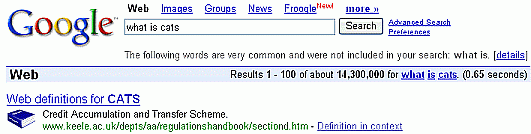
When your query includes the "define:" operator, Google displays all the definitions it finds on the web.
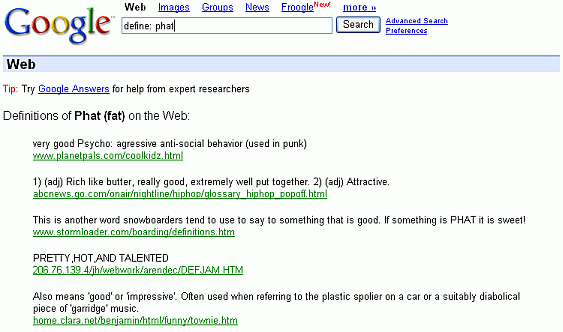
If you want a dictionary definition, learn about a shortcut in the Dictionary Definitions section in Part II.
Exercises
These problems give you practice in finding definitions. For hints and answers to selected problems, see the Solutions page in the Appendix.
- What does aka mean?
- What is Google bombing? If Google Glossary doesn't find the definition, find it yourself.
- Google is named after the word 'googol.' What is a googol?
- What does the abbreviation IRL commonly stand for?
Restrict your search to a particular geographic area.
Click on the Local link above the Google search box
or visit local.google.com and then enter in the Google Local search box
Web Images Groups News Froogle LocalNew! more »
- a location
- Anchorage
350 5th Ave, New York
- a business
- restaurants near the Metropolitan Museum of Art
cafes
- directions
- SJC to 886 Cannery Row, Monterey, CA
San Francisco to 94105
Google Local, aka Search by Location, local.google.com, scouts the web for addresses and clues to pinpoint where things are located.
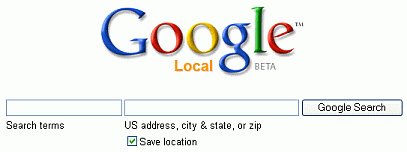
Not only is Search by Location good for finding businesses and landmarks, but it can find locations of places that aren't listed in phonebooks. For example, you can find places that appeared in the film Sleepless in Seattle.
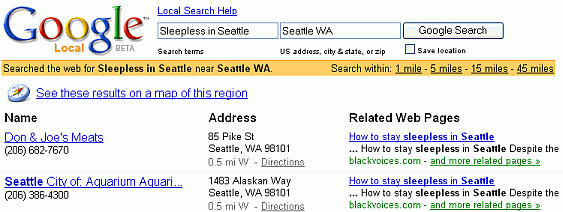
See these results on a map by clicking on the link just above your search results.
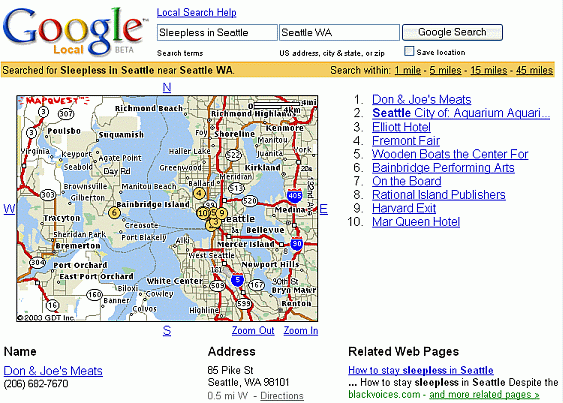
Exercises
This problem set gives you practice with using Google Local. For hints and answers to selected problems, see the Solutions page in the Appendix.
- Find Thai restaurants in the zip code 94041 in Mountain View, California.
Google provides a shortcut for learning about delays and weather conditions at a US airport. Just enter the airport's three-letter code followed by the word "airport" into Google's search box.
Note: This feature may not work if you search from any of Google's non-US sites, e.g., google.de, google.com.co, google.ca nor from a foreign-language site, e.g., Swahili or Latvian.
For example, find conditions at Honolulu International Airport. If you don't know the airport code, look it up on Google. If your city has more than one major airport, include the airport name as well as the city in your query.
You don't need to click on the first result to see that the airport code for one of Honolulu's airports is HNL, because you can find that code in the first line of the snippet.
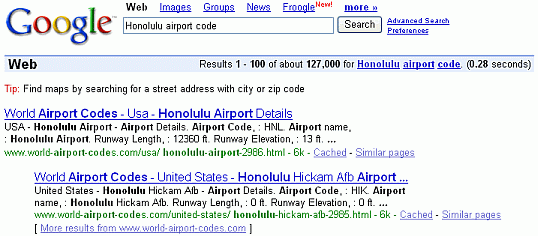
It's best not to trust this information, though, unless you know it's the answer you need. For instance, the first result for New York City may be JFK, but there are several New York airports. To check more closely — or if you find the snippet difficult to read — just click on the title of one of the snippets. Let's view the Honolulu Airport entry from World-Airport-Codes.com.
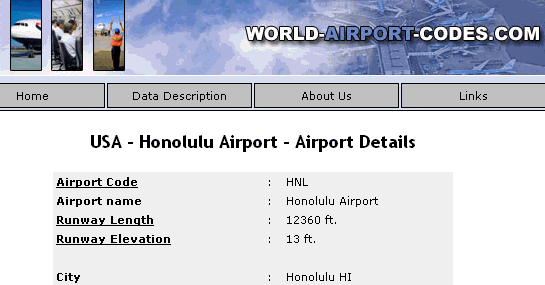
Now let's request travel conditions at Honolulu International Airport.
Click on the "View conditions" link to see the FAA's airport status information.
"Parcel tracking IDs, patents, and other specialized numbers can be entered into Google's search box for quick access to information about them," according to the Google Web Search Features page, www.google.com/help/features.html.
Special searches by number types include:
The rest of this page contains examples of input and output for most of these types of searches.
Click on the link to view a map.
![]() Package Tracking
Package Tracking
Instead of going to the FedEx (www.fedex.com), UPS
(www.ups.com), or US
Postal Service (www.usps.com) sites to find out where
your package is located, now you can enter parcel tracking IDs
directly into Google's search box.
Click on the link to view tracking information for a parcel.
Find the latest information about your UPS package by entering "ups" followed by the tracking ID into Google's search box.
Click on the Travelocity link to view tracking information on the flight.
Click on the fboweb.com link to view how the actual flight is progressing.
![]() Vehicle Information
Vehicle Information
Look up automobile vehicle information by entering a vehicle ID (VIN)
number.
Click on the link to view information on the specified vehicle.
![]() Patent Search
Patent Search
Look up a US patent by typing "patent" followed by a space and
a patent number.
Click on the link to view information about the aircraft.
![]() UPC Codes
UPC Codes
Find information about an item by entering its UPC code into
Google's search box.
Click on the link to view information about this item.
Click on the link to view information about this equipment.
| Image Search |
Looking for an image, map, graphic, photo, design or drawing? Try Google's Image Search by clicking on the Images link above Google's search box
Web Images Groups News Froogle LocalNew! more »
or visiting images.google.com.
Enter your query and click on the "Google Search" button. Alternatively, enter your query and then click on the Images tab. Google Image Search works best when there are many images available to choose from, e.g., photos of Anna Kournikova, the most photographed tennis player.
Click on the image that interests you. You'll go to a framed page with two parts. On top, you'll see Google's image thumbnail. On the bottom, you'll see the full page on which the image appears.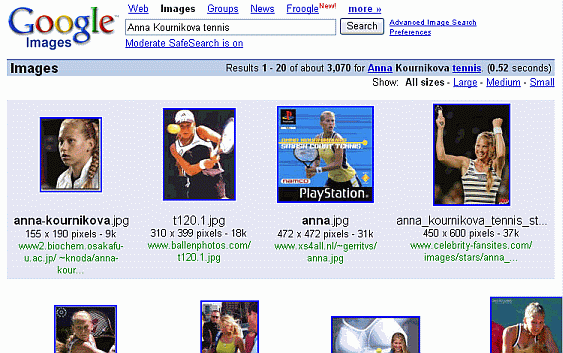
Clicking on the thumbnail image or on the "See full-size image" link that appears just below the thumbnail image will display the full-size image.
Save the image to your hard disk by either selecting "Save As" or "Save Page As" from the File menu of your browser or by clicking the mouse's right button and selecting "Save As" or "Save Page As" from the pop-up menu.
To view the page containing the image without the thumbnail image on top, click on the page's URL, which appears between the thumbnail image and the page itself following the text "Below is the image in its original context on the page."
How Does Google Image Search Work?
Notice that when you search for images of Google founders Larry Page and Sergey Brin, Image Search returns some photographs of Google CEO Eric Schmidt.
The words "Larry Page" and "Sergey Brin" appear near images of Eric Schmidt, or in image captions, or in links to those images. Google makes a guess that the words are related to the image. Google technology isn't yet to the point where it can tell what's in an image by looking at it directly.
Focusing Your Image Search
As with text searches, you can focus your search when it finds too many images. Restrict your results to images that are large, medium, or small by clicking on one of the links that is in the upper right corner on the Images results page.
Alternatively, narrow your query by using Google's Advanced Image Search form. To get there, either click on the Advanced Image Search link or go to images.google.com/advanced_image_search.
You can specify:
Option Restrict results to Values Size images of these relative dimensions small, medium, large Filetype image files whose names end with the specified suffix jpg, gif, png Coloration images with the specified color depth black and white, grayscale, full color Domain a specific site or domain (for a description of site and domain names, see Anatomy of a Web Address) Domains such as .com, .edu, .nl, or sites such as pandemonia.com SafeSearch the specified level of filtering. Be aware that Google's automatic filtering doesn't guarantee that you won't be shown offensive content. none, moderate, strict
The Size restriction refers to the height and width of the image in pixels. The following table lists the approximate dimensions for each relative size specification.
Size Value Approximate Dimensions
in pixelssmall 150 x 150 or smaller medium larger than 150 x 150 and
smaller than 500 x 500large 500 x 500 or larger
For more information on Google's Image Search visit images.google.com/help/faq_images.html.
| Groups (Discussion Forums) |
Want advice, opinions, and recommendations that haven't necessarily been edited?
Then consider using Google Groups, which provides access (posting and reading) to thousands of discussion forums — an enormous storehouse of discourse, including
The Internet connects people from all over the world. When the Internet was initially established, people used it to send email messages to each other. As with physical mail, email must have the address of the recipient. In 1979-1980, Steve Bellovin, Jim Ellis, Tom Truscott, and Steve Daniel at Duke University and the University of North Carolina at Chapel Hill implemented a distributed bulletin board system supported mainly by UNIX computers. It became known as Usenet, which was short for Users Network, and, because it was free and non-proprietary, it swiftly became international in scope. Usenet discussion forums became popular in the 1980s before the birth of the World Wide Web. In 1995, a company named DejaNews began archiving Usenet. In 1999, during the .com boom, DejaNews changed its name to Deja.com. Like many .com companies, Deja.com didn't do well financially. In February of 2001, Deja.com sold its Usenet archives to Google for an undisclosed amount.
Google has Deja's entire archive (dating back to 1995), as well as lots of material posted earlier, available from the Google Groups home page. Google Groups also tracks recent postings on Usenet and non-Usenet groups. Finally, Google allows you to post messages to these forums by signing up for a free account.
Click on Groups link above Google's search box
Web Images Groups News Froogle LocalNew! more »
or visit groups.google.com to access this comprehensive archive of human conversation, dating back to 1981.
Note: Particularly in the latter part of the 1980s, there are some significant gaps in the archive. As traffic expanded, volunteers who had been saving Usenet traffic at their own expense were overwhelmed, and stopped archiving some groups. While the Google Groups archive is the most complete Usenet Archive known to exist, it is not a complete archive prior to the 1990s.
You can search and read public groups without identifying yourself to Google. To access private groups or to post a message to any group, you'll need a Google Account. (You may also be able to post to public Usenet groups through your Internet provider's own news server — without needing a Google Account. If this seems useful, ask your ISP whether they provide Usenet access.)
For a listing of groups organized by topic, region, language, activity level, and (for non-Usenet groups) the number of people who belong to the group, see the Group Directory.
Many of the Google Groups are part of Usenet. Usenet newsgroups (forums) are grouped into several large areas, each of which is broken into subareas. The different parts are always separated by a "." (period). The first part of a name is called its hierarchy. Consider, for instance, the name rec.sport.tennis. The newsgroup is in the rec or recreation area, in the sports subarea. Within each newsgroup, there are messages (also referred to as articles or postings) that look like email from one user to another. But instead of just being exchanged between two people, these messages are available to everyone who accesses the Usenet or Google Groups. The top level Usenet hierarchies are:
Alternative discussions (any conceivable topic) Business products, services, reviews, etc. Relating to computers Fine art, literature, philosophy, etc. Miscellaneous topics, e.g., employment, health, etc. Relating to Usenet netnews itself Relating to recreation, e.g., games, hobbies, sports Relating to the sciences Relating to social issues, culture Long arguments, current issues and debates, frequently political
Below are some examples of Usenet newsgroup names.
alt.graphics.photoshop misc.jobs.offered alt.atheism.moderated rec.aviation.soaring alt.fan.letterman rec.food.recipes alt.personal.ads rec.music.classical.guitar biz.books.technical soc.feminism misc.invest.real-estate talk.politics.misc
Discussion groups can be unmoderated (anyone can post) or moderated (submissions are automatically directed to a moderator, who edits and filters out inappropriate and irrelevant material). Some discussion groups have parallel mailing lists, with postings to a group automatically propagated to its mailing list and vice versa. Some moderated groups are even distributed as digests, groups of postings periodically being collected into a single large posting with an index. The names of some moderated groups include the suffix .moderated, e.g., rec.martial-arts.moderated.
Click on a topic (hierarchy) or enter your query.
Note that the results are sorted by relevance — that is, how closely they match your query — rather than by the date they were posted. Each result includes the date it was posted, shown in green next to the group name. To sort results by date, click "Sort by date" above the Sponsored Links.
Click the title to view the original article with your search terms highlighted. The article may be part of a discussion thread or topic — the original article together with any preceding and followup articles — as this example shows.
Want to participate in a discussion? For information on how to post messages, click on the "Groups Help" link above or to the right of the Google Groups' search box or visit the Google Groups Frequently Asked Questions (FAQ) about posting at groups.google.com/googlegroups/posting_faq.html. Also be sure to read the first answer in Google Groups Posting Style Guide. Usenet has a very strong culture, and well-established ways of doing things. In order to get the best responses to your post, you should try to conform to Usenet standards.
If you post to Usenet via Google Groups, your email address will be distributed widely and you may receive lots of spam as a result. (Google Groups will make your email address difficult for spammers to find, but other Usenet servers may not.) Consider getting another email address from Gmail, Yahoo, or some other free service to use for your public postings. If you get a separate email address, though, do remember to check it periodically: some Usenet readers may send you a question or other private reply.
Want to search for a specific message or those written by a certain person? Click on the Advanced Groups Search link or visit www.google.com/advanced_group_search.
For more information on Google Groups visit groups.google.com/support.
| News Search |
After the tragedies of September 11, 2001, Krishna Bharat, a Google engineer, built a tool to crawl news sites and organize news into ranked clusters. Because of its popularity, Google expanded the demo into Google News.
Google News:
Click on the News link above Google's search box
Web Images Groups News Froogle LocalNew! more »
or visit news.google.com.
Google news indicates how fresh a story is by listing how long ago it was posted, e.g., 30 minutes ago for the top story on the left in the screen shot above. Click on the title to display the article. Notice the "and 1007 related" link at the bottom of the entry of the story on the left of the above screen shot. If you click an entry's "and XXX related" link, you'll see a page listing all articles related to the same topic.
Search news by entering your query and clicking on the "Google Search" button.
By default, results are sorted by relevance to your search terms. When you wish to see articles ordered chronologically, click on the "Sort by date" link, located in the upper right corner of the results window.
Advanced News Search, accessible from the Advanced Search link on the News page, lets you search by news source, location, date range, and other criteria. It's also available at news.google.com/advanced_news_search.
International versions of Google News are available for countries including Australia, Canada (English and French), France, Germany, India, Italy, New Zealand, Spain, and the U.K.
Making Google News Your Home Page
If you like keeping up with the latest news, consider making Google News your home page and/or setting up Google Alerts.
Make Google News your home page by following the instructions listed on www.google.com/options/defaults.html, changing https://www.google.com/ to https://news.google.com/ (or copying the URL from one of the non-US versions that we just mentioned). If these instructions don't work for your browser, check your Options or Preferences settings for a "home page" box; paste the URL into that box.
For more information on Google News visit news.google.com/help/about_news_search.html.
If you're a news junkie, check out Topix.net, which you can find at http://www.topix.net/ and Columbia Newsblaster, which you can find at http://newsblaster.cs.columbia.edu/. Like Google News, Topix.net and Newsblaster are systems that automatically track the day's news. Why are we including non-Google sites in a tutorial on Google? To make you aware of sites offering capabilities different from Google News's and to publicize a friend's site.
According to the About Columbia Newsblaster page, which you can find at http://newsblaster.cs.columbia.edu/faq.html, "There are no human editors involved — everything you see on the Newsblaster main page is generated automatically, drawing on the sources listed on the left side of the screen." Unlike Google News, Newsblaster summarizes clusters of articles about the same topic. "The end result is a Web page that gives you a sense of what the major stories of the day are, so you don't have to visit the pages of dozens of publications," according to About Newsblaster page.
| Froogle (Search and Browse Items for Sale) |
Froogle is a searchable and browsable shopping index tuned to finding products for sale online. Click on the Froogle link above Google's search box
Web Images Groups News Froogle LocalNew! more »
or visit froogle.google.com. Search results include price, brand, description, and, if available, a photograph. Note that unlike other online shopping services, Froogle doesn't actually sell things.
Froogle obtains listings for products from vendors and by scouring the web. When Google finds a page that appears to sell something, it feeds the information it collects to Froogle. Vendors don't pay to have their products included in Froogle's search results. However, they can purchase sponsored links, which appear along the right side of Froogle's results pages.
You'll find a link to Froogle on the Google home page. Or go to froogle.google.com.
You can browse products by clicking on a category or you can search by entering your query in Froogle's search box. Interested in buying a watch for a child? Try searching on Froogle for [ watches children ].
The results included the verb "watch" and pages selling children's jewelry. Study results to get ideas for more effective search terms. Consider searching for specific brands.
Search for specific types of watches.
When Froogle finds more than one product from a site, it includes the link "See all results from vendor." Limiting the number of results from a given site to just one ensures products from a single vendor won't dominate your search results and that Froogle provides pages from a variety of sites.
Want products with prices in a specified range? Enter a price range just above the results or fill in a field in Froogle's advanced search form. Access the advanced search form by clicking on the Advanced Froogle Search link next to the search box on a Froogle page or visiting froogle.google.com/froogle_advanced_search.
For more information on Froogle visit froogle.google.com/froogle/about.html.
| More Search Services |
Click on the more » link above Google's search box to learn about many of Google's search services and tools.
Web Images Groups News Froogle LocalNew! more »
In Google Guide, click on any of the following images or links to learn more about these services and tools.
Google Services
Google Tools
| Catalogs (Search and Browse Mail-Order Catalogs) |
After acquiring a fancy scanner, Larry Page, co-founder of Google, encouraged engineers to come up with a search service that would take advantage of its speed and flexibility. Lauren Baptist started by developing a service around mail-order catalogs because they posed the least copyright issues. Some vendors have better pictures in their catalogs than on the websites. Now you can throw out your mail-order catalogs and browse or search for their contents online, even if the company hasn't listed them on the web. Visit catalogs.google.com. But, if you don't have a high speed connection, the catalog pages load slowwwwwly.
Google tries a lot of things. Some projects succeed and are supported; others fade away. As of this writing (late 2005), Google Catalogs seems to be one that may fade away. For instance, most catalogs in the Computer category are from 2002 or 2003 — an eternity in that fast-paced market.
Another interesting point about a not-so-developed service like Catalogs is that not all search features may be supported. For instance, searching by price with the numeric range operator, like $250..$1000, would be useful in a catalog search. But that operator was developed after Catalogs, which may explain why it doesn't work.
Still, the service is interesting — and some of the catalogs are fairly up-to-date. Since IKEA gives out their catalogs sparingly, check out their catalog online.
Like Froogle, Catalogs doesn't sell things. Instead, use this service to browse and/or search print page catalogs. For example, search for a sun hat.
As with other Google services, the Advanced Catalog Search gives you more search choices. Advanced search lets you choose the latest issue of a catalog or all issues. You can also name a certain merchant
For more information on Google Catalogs visit catalogs.google.com/googlecatalogs/help.html.
| Directory |
There are two basic ways to find information systematically on the Web: browsing and searching. Chris Sherman and Gary Price offer the following description of browsing versus searching in their book The Invisible Web.
... think of how you use a library. If you're familiar with a subject it's often more useful to browse in the section where books [on that] subject are shelved. Because of the way the library is organized, often using either the Dewey Decimal or Library of Congress Classification system, you know that all of the titles in the section are related, and serendipity often leads to unexpected discoveries that prove quite valuable.If you're unfamiliar with a subject, however, browsing is both inefficient and potentially futile if you fail to locate the section of the library where the material you're interested in is shelved. Searching, [with the aid of] specialized tools offered by a library's catalog, is far more likely to provide satisfactory results.
Using the web to find information has much in common with using the library. Sometimes browsing provides good results, while other information needs require nothing less than sophisticated, powerful searching to achieve the best results.
Up until now, we've shown you how to choose search terms and craft your queries to locate the information you seek. This section describes how to browse by following links on Google's Directory.
Google organizes the Directory into categories that are classifications of pages by subjects. The Directory is similar to the table of contents in a book. Browsing a book's table of contents, which includes the titles of chapters and sections, allows a reader to quickly find interesting sections of the book. Similarly, browsing a subject-oriented directory, enables a user to quickly locate categories containing related documents. However, there's no assurance that what you're seeking will be in the book or web page.
See the top level classifications by visiting directory.google.com.
Google's web-search index is built automatically by computers that crawl the web. On the other hand, Google's Directory is created by volunteer human-subject matter experts who contribute to the Open Directory Project (www.dmoz.org). The raw open-source directory is used not just by Google, but also by Netscape Search, AOL Search, Lycos, HotBot, and DirectHit. The volunteers evaluate, classify, and annotate each entry. The entries are then ranked by Google's PageRank algorithms.
(If you sort the results by their PageRank, you'll notice a bar scale to the left of each result. The wider the bar, the higher the PageRank. See the next screen shot for two examples.)
Consider using the Directory instead of Google's web search whenever you want to:
Fewer sites are included in the Directory than in Google's web search but those that are included tend to be of high quality.
Use Google's Directory when you want to explore by clicking on topics, i.e., browse. For example, learn about travel by clicking on the Travel category, which is included in the top-level category Recreation, which in the future we'll abbreviate as Recreation > Travel.
To broaden your search, consider browsing subcategories or related categories, which the Directory includes on your results page. Next to each subcategory is a number in parentheses (), which is the number of links included in that category. Names of categories with lots of entries are shown in boldface.
With Google's Directory, you can browse and/or search to find pages of interest to you. If you're unfamiliar with a topic, browse through a few levels of categories and then restrict your search to a particular branch of the Directory by selecting the "Search only in ..." radio button before entering your query in the search box. If you're familiar with a topic, search the Directory by entering your query and clicking on the "Google Search" button. Then you can either refine your search by changing your search query or entering additional terms or browse by clicking on a subcategory or a related category.
Directory drawbacks include size, timeliness, and coverage. Since computers can crawl the web and add index entries much faster than humans can travel the web and evaluate pages, most directories, including Google's, have significantly fewer entries than searchable indices. Since directory links are maintained by hand, upkeep and maintenance are time-consuming. It's difficult for editors to keep up with the dynamic nature of the web. Because different people edit, annotate, and add entries, some categories in a directory are well-populated and others are sparse.
For more information on Google Directory visit www.google.com/dirhelp.html.
| Special Searches |
Looking for an easier way to find information on a specific topic or at a specific website?
Google provides the following specialized search engines:

University Search
www.google.com/options/universities.html
Narrow your search to a specific institution's website
The specialized searches let you find information about a topic without getting completely unrelated results. For instance, if you want only official information from US governments about taxes, you can search all federal and state government websites from this one search box.
Why these topics? Early on in Google history, some engineers created these specialized search engines to serve their own interests. They've remained part of the site though Google has turned its attention to other types of search services and features.
You can find links to these specialized search engines, as well as Google Book Search and Google Scholar, on the Advanced Web Search form.
| Answers |
Having trouble creating a query to find the information you seek? Don't have time to research the topic yourself? Consider asking a reference librarian, an experienced online researcher, or Google Answers, which, for a fee of your choosing, provides assistance from researchers with expertise in online searching.
If your query returns few results or none, there may be a link to Google Answers on the results page. Otherwise, visit answers.google.com.
Reluctant to use Google Answers? Think you can find the information you want if you search a bit longer? If you feel that way, you're not alone. Nevertheless, many people who have asked questions of Google Answers are now fans of the service. Not only does it save them time, but the answers they get are packed with useful information and links. It's a wonderful service that's well worth your checking out, whether you're a novice or an experienced searcher.
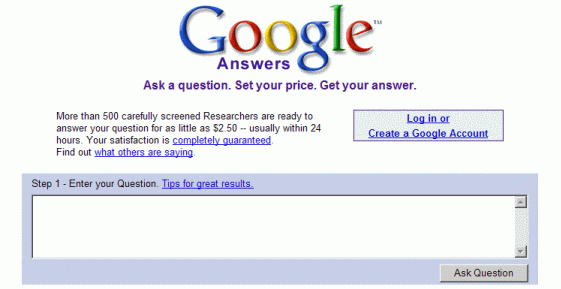
Here's how it works:
Before posting your first question, check out Google's tips for getting a better answer to your question, which can be found on the web at answers.google.com/answers/help.html.
You'll need a Google Answers Account to ask a question. (You can search previous questions and answers without an account.) Provide your email address, a password, and a nickname. (If you already have a Google Account — to use with Google Alerts, for instance — you'll still need to choose a nickname, specify when Google Answers should send you email, and agree to the Terms of Service for Google Answers.) Your nickname will be shown on every Google Answers question, answer, or comment that you post.
Then enter the topic of your question, your question, the amount between US$2 and US$200 you're willing to pay for an answer, and the category most appropriate for your question. For example:
Subject: Enter the topic of your question for our researchers (e.g. "Hiking in New Mexico").
Nina Totenberg, NPR legal affairs correspondent, birthday, education, and degreeQuestion: The more details you provide, the better the results you'll receive.
When was Nina Totenberg, National Public Radio's (NPR) legal affairs correspondent, born, where was she educated, and what degrees does she have? Did she attend law school?Price: Set a price between $2.00 and $200.00.
$2.00 (Google Answers bills your credit card this amount after a researcher answers your question.)Category: Select the category most appropriate for your question.
Reference, Education and News > General Reference
The more you're willing to spend on an answer, the more likely a researcher will answer it and the more likely the answer will be comprehensive.
When a Google Answers researcher or anyone else writes a response to your question, the answer and/or comments will be posted to Google Answers. You may request in your Google Answers' Profile to be notified by email either once a day or whenever there is new activity with any of your questions.
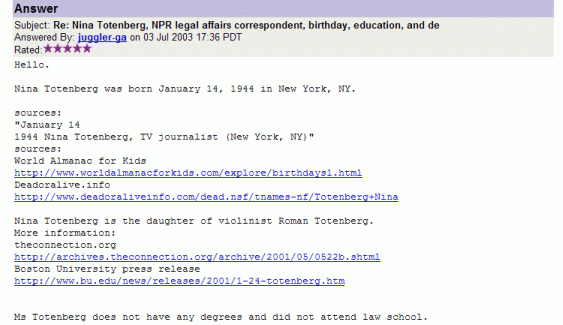
After a researcher has answered your question, you are given an opportunity to rate the answer from one star (very poor answer) to five stars (great answer), provide comments that anyone who uses Google Answers can access, and tip the researcher between US$1 and US$100, if you feel that you have received an exceptional answer.
Click on a researcher's handle to see the ratings and comments that researcher has received from users who have posted questions. You may specify which researcher(s) should deal with your question when you submit it.
You can search or browse previously asked questions, both those that have been answered and those that haven't. At the bottom of the Google Answers home page, find questions (some with answers) by either:
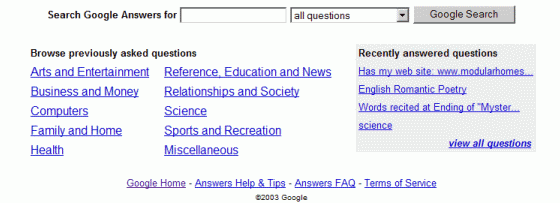
By default, Google Answers displays questions, their associated comments, and their answers in reverse chronological order (most recently asked question is listed first). Click on either the Date or Price links just above all the questions to sort on that field. When you sort by date, a triangular icon indicates whether the field is sorted with the most recent listed first (triangle points down) or is sorted with the oldest listed first (triangle points up). Click on the triangle to reverse the order.
You'll find answers there to many already asked questions, including
Answers to many questions can be found on the web. Users also seek and obtain answers to questions of a more personal nature,
Some of the answers are indexed by Google and then searchable through Google's web search.
For more information on Google Answers visit answers.google.com/answers/help.html and answers.google.com/answers/faq.html. To see what users are saying about the service and how they are using it, visit answers.google.com/answers/testimonials.html.
Postscript by Jerry: Nancy has been a big fan of Google Answers. (She wrote most of this page.) She told me recently that Google Answers doesn't seem to be as active as it used to be: there are fewer answers active or being answered. Before you ask a question, consider doing a little research yourself. Look at the questions, which questions are being answered, and how much questioners are willing to pay.
| Prototypes and Demos (Google Labs) |
Google's mission is to "organize the world's information and make it universally accessible and useful." To this end, Google showcases some prototypes and products in development on the Google Labs, the web site of Google's research group.
Visit Google Labs' home page at labs.google.com.
Note: Google Labs updates its site periodically. So you may find prototypes or demos different from the ones shown here.
In Parts II and III, I mention graduates of Google Labs, services and tools that have been refined and made available through Google's home page.
![]() Search by Location (Google Local)
Search by Location (Google Local)
![]() Google Alerts
Google Alerts
![]() Google Glossary
Google Glossary
In this final lesson of the Special Tools section, I describe a Google Labs' prototype search tools:
Google will likely refine some of these demos and make them available through Google's home page. If you want to become part of Google's development process, try out these prototypes and provide feedback to the engineers who developed them.
|
Google Sets - labs.google.com/sets Automatically create sets of items from a few examples. Enter a few items from a set of things. Then press the "Large Set" button or the "Small Set" button and Google Sets will try to predict other items in the set. For example, if you enter Golden Gate Bridge, Palace of Fine Arts, and Coit Tower, Google Sets suggests other places worth visiting in San Francisco. |
Use Google sets to suggest: people who might share interests with you, places to visit, books to read, movies to see, synonyms, food you might enjoy, stores where you can buy a particular type of item, etc.
| Feature History |
| [Home] [Intro] [Contents] [Print] [Favorites] [Query Input] [Understanding Results] [Special Tools] [Developing a Website] [Appendix] |
|
For Google tips, tricks, & how Google works, visit
Google Guide at classic.GoogleGuide.com. By Nancy Blachman and Jerry Peek who aren't Google employees. For permission to copy & create derivative works, visit Google Guide's Creative Commons License webpage. |