In February of 2003, Google engineer Naga Sridhar got tired of regularly visiting Google News to check for developments in the imminent US war with Iraq. So he put together an application that would email him when a news story broke that matched a specified query. Naga demonstrated his prototype to co-founder Sergey Brin, who set up a news alert for "google." With encouragement from both Sergey and Marissa Mayer (Google's Director of Consumer Products), Naga began working full-time on what has become News Alerts. Six months later, links to News Alerts were added to Google Labs' home page and to Google News.
Google then added Web Alerts to track changes to web pages. Now both News Alerts and Web Alerts have been merged into a single service: Google Alerts. An Alert can watch the news, the web, or both. It can also watch Google Groups.
How does an Alert work? You specify the query or queries you'd like Google to monitor. As Google searches the Internet, if it finds a change that you've asked to be notified about -- that is, one of your Alerts -- you'll get an email message. Google will tell you about new results once a week, once a day, or as soon as they're found. (You won't necessarily get a message every day or week. Google only sends email if there's something new to report.)
Google Alerts are useful to:
and more.
Note: Google Alerts is just one of several different services that will email you Google search results. Google Alert, a similarly-named third-party service available at www.googlealert.com, is one of those services.
To set up Google Alerts, go to www.google.com/alerts. What happens next will depend on whether you have a Google Account or not:
We'll start by discussing the Google Alerts home page. Later we'll cover the Manage Your Alerts page.
When you want to create an alert, first you'll need to have a query in mind. This query takes the same form as a query that you'd type into a Google search box. For instance, if you wanted to know what's new with Google Guide, you could use the query [ "Google Guide" ] — including the quotes.
(Tip: If you've just done a search from some other Google pages — especially a News page — look for an "Alerts" link on that page. Clicking it takes you straight to the Alerts page with the query already filled in.)
When you go to the Google Alerts page www.google.com/alerts your screen should look something like this:
The "Search terms:" box has the query you'd like Google to monitor.
To search news sources — online newspapers, for instance — choose "News" from the "Type:" drop-down. To search general web pages, choose "Web" instead. Choose "News & Web" to search both. To search Google Groups, choose "Groups."
On the "How often:" drop-down, set how often Google should tell you about new results.
Put your email address in the "Your email:" box. This is the address where Google will send Alerts. Click the Create Alert button.
Now Google will send a confirmation message by email to be sure your address is correct. The confirmation message will have links to click to confirm or cancel the Alert. (If you can't click the links, copy the web address into a web browser.)
Once the alert is verified, you should see a Google Alert Verified screen.
Sometime in the future you'll receive an email message from Google Alerts, like the one shown below, to tell you about new search results for this query. Click on the title (here, "IRS Freedom of Information") to see the page. You'll get email about this query from time to time until you cancel the Alert. You can cancel an Alert by clicking the link at the end of an Alert email message.
(To edit an alert, cancel it and create a new one.)
Google Account holders use the Manage Your Alerts window to create, edit, and delete Alerts.
You'll need to be signed in to your Google Account, too. If you aren't, after you go to the Google Alerts page www.google.com/alerts, click the "Sign in" link. This is the Manage Your Alerts window:
To create a new Alert, enter a query in the Search Terms box — just as you would for a standard Google search. (If you've come to the Manage Your Alerts page from another Google Search page, your last query may be filled in for you. You can edit it if you want to.)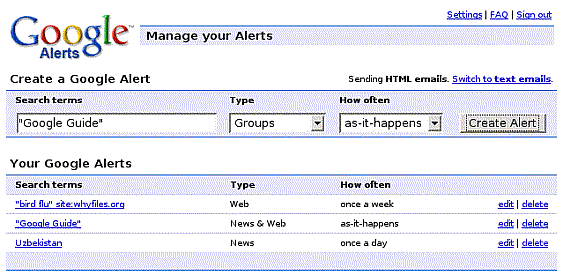
To search news sources, choose "News" from the "Type:" drop-down. Choosing "Web" searches general web pages, Choose "News & Web" to search both. Choosing "Groups" searches Google Groups.
On the "How often:" drop-down, set how often Google should tell you about new results.
Click the Create Alert button. This new alert should move to the list of Your Google Alerts.
To edit or delete any of your existing Alerts, simply click "edit" or "delete" at the right end of its line.
| [Home] [Intro] [Contents] [Print] [Favorites] [Query Input] [Understanding Results] [Special Tools] [Developing a Website] [Appendix] |
|
For Google tips, tricks, & how Google works, visit
Google Guide at classic.GoogleGuide.com. By Nancy Blachman and Jerry Peek who aren't Google employees. For permission to copy & create derivative works, visit Google Guide's Creative Commons License webpage. |